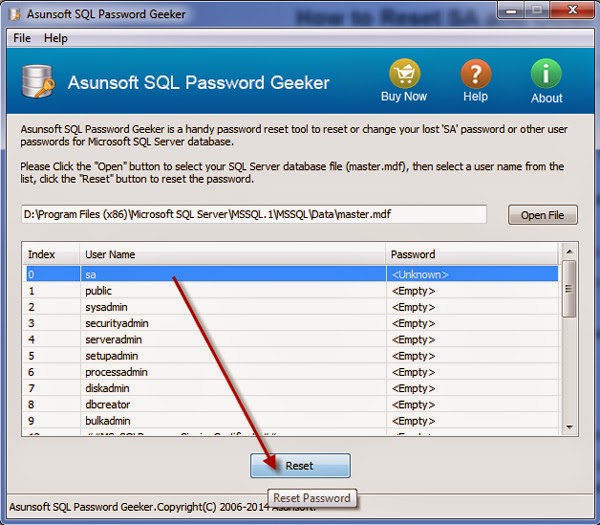As we know, there are 2 authentications to choose from when connecting to SQL Server. One is Windows Authentication and another is SQL Server Authentication. When connecting to SQL Server with SQL Server Authentication you are required to login with SA password. The problem is how to connect to SQL Server when SA password is lost.
SQL Server lost SA password
The SA user is the super administrator user in SQL Server. If lost the SA password you will have no privilege to open and create SQL Server database. The SA user plays an important role in SQL Server just like the Windows administrator user plays an important role in Windows. So, you’d better not lose or forget it.
How to Connect to SQL Server when lost SA password ?
When lost SA password and cannot connect to SQL Server, you can connect to SQL Server with Windows Authentication and change the SA user password. Then you can login to SQL Server with the new SA password.
Important: If you even failed to connect to SQL Server with Windows Authentication, then you have to reset the SA user password by another way.
Reset SA password without login to SQL Server
When lost SA password and cannot to connect to SQL Server with Windows Authentication, you can use SQL Password Geeker to reset SA password without login to SQL Server.
- Install SQL Password Geeker on your PC.
- Stop SQL Server services.
- Open SQL Password Geeker and import SQL Server master.mdf file.
- Select the SA user and reset its password.
- Close SQL Password Geeker and start SQL Server services.
- Connect to SQL Server with SQL Server Authentication with the new SA password.