How
can you sign in when forgot Windows 8
password on your Microsoft Surface?
Most
of us have the habit of setting password for our devices, desktop/laptop/surface
tablet/mobile phone etc. To safeguard data security, some people even regularly
change the password, which makes it easy to forget the password. While it is
not that bad when you forgot Windows 8
password on your surface.
Now
in this article I will show several effective solutions for Windows 8 password forgotten on Microsoft
Surface. No matter you are using Surface RT, Surface 2, Surface Pro, Surface
Pro 2, and Surface Pro 3, from here you can find one appropriate solution to
regain access to your Windows 8.

Part 1: Forgot Microsoft Account Password
Part 2: Forgot Local Account Password
Part 1: Forgot Microsoft account password.
Solution: Reset Microsoft account password online
If
you used an email address and password to sign in to your Windows 8 surface, you
can reset your password online.
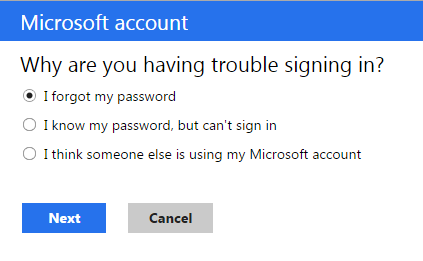
Part 2: Forgot Local account password.
If you forgot password for your local account, there are
4 options.
Solution 1: Use password hint to retrieve password.
If
you have ever set a password hint, then when you sign in to Windows 8 with a
wrong password the password hint will appear on the logon screen. Use the hint
to memories your password.
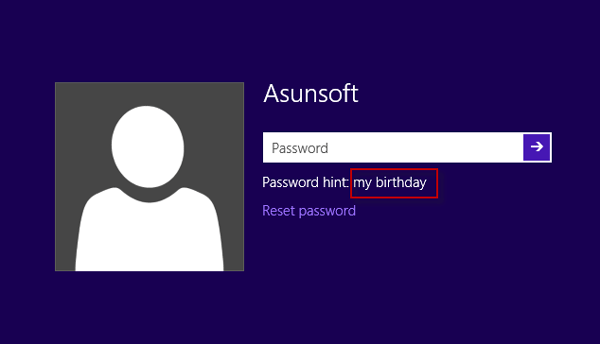
If
you really can’t remember your password even with the help of hint. Read on the
following solutions.
Solution 2: Use administrator account to reset password.
If
you still have another administrator account and password on your surface, you
can sign in to your Windows 8 with this administrator account and reset any
other account’s password. If
you have no another administrator account, just read on the following methods.
Solution 3: Reset password with reset disk.
1.
If you have ever created a password reset
disk for your account, insert it into your surface to reset password.
2.
If you have no any previously created reset
disk, you can use a third-party tool like Asunsoft Windows Password Geeker to instantly create a reset disk,
and then use it to reset Windows 8 password on your surface tablet.
Note:
This solution doesn’t work with the original Surface RT.
Solution 4: Reset your surface.
The
last solution is to reset your surface, which means restoring your surface to
its factory settings. A reset will erase all your personal files, apps and
other data. There is no doubt that your Windows 8 password will be removed so
that you can sign in to your surface without password.
Warning:
If you have no any backup and don’t want to lose any data on your surface, you
are not recommended to reset your surface.
No comments:
Post a Comment