So
you set a password to protect your Excel spreadsheet/workbook? If you forgot or
lost the Excel password, how can you recover it?
When
you set a password for your Excel spreadsheet/workbook you must had noticed the
Caution saying "If you lose or forget the password, it cannot be recovered…" Then,
is it really impossible to recover the forgotten/lost Excel password?
It’s
absolutely not. Excel Password Geeker can help recover lost Excel password
effortlessly. It is a powerful Excel password recovery tool, which can recover
password for Excel 2003/2007/2010/2013. Now,
let’s have a look at how.
Step
1: Download and install Excel Password Geeker
on your computer.
Step
2: Run this tool. Click on Open
button.
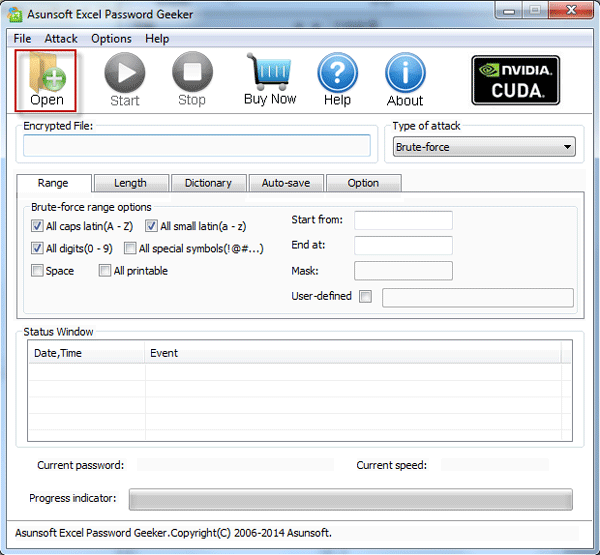
Step
3: Navigate to the path to your password protected Excel spreadsheet/workbook. Click
on Open button.
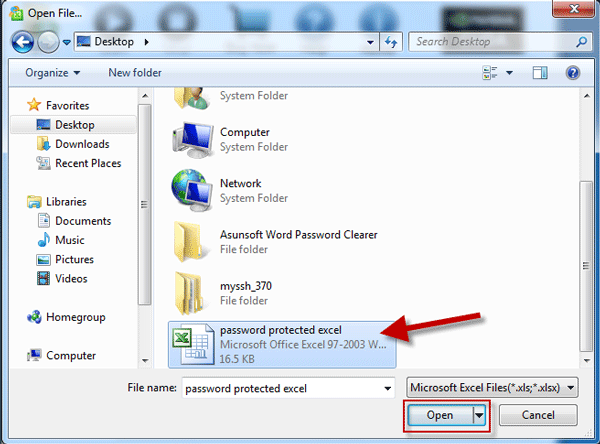
Step
4: So the password protected Excel file is imported into Excel Password Geeker. Click on Start button.
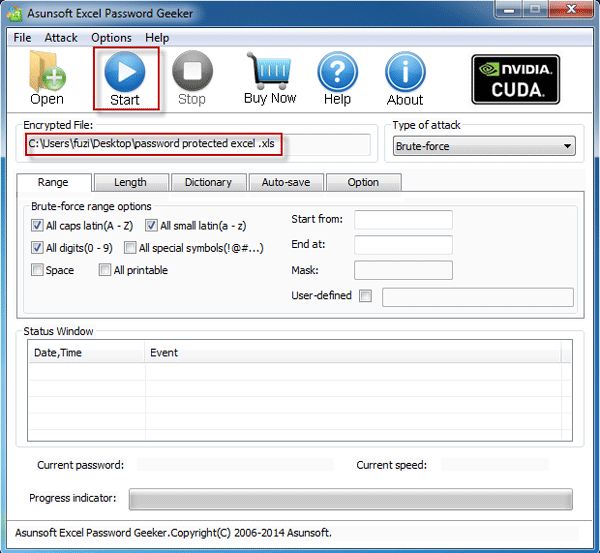
Note: Selecting
an appropriate attack type can greatly fasten the recovery speed and shorten
the recovery time.
Learn more about the four attack types from Excel Password Geeker.
Step
5: Then the password recovery immediately starts. And you can see the recovery
speed is very fast. Quickly your Excel Password is successfully recovered and
displayed.
Note: It will take a bit long to recover a very strong Excel password. So if your password is complex enough, just wait patiently until it is recovered.
Step
6: Now click on Copy button and you can paste the password to open your
password protected Excel spreadsheet/workbook.


No comments:
Post a Comment