When you have to view the IP
address on your computer but totally at a loss? Now here introduce two
approaches for you to view IP address on your own computer.
With the two approaches, I have
successfully viewed my IP address on Windows 8/7 and Windows Server 2012/2008.
That's extraordinarily easy. You shouldn’t have any difficulties.
Approach One: View IP Address from Command Prompt
1.Open Command Prompt window.
- For Windows 7/XP/Vista/Windows Server 2008/2003, Press Windows + R keys simultaneously to open Run box, type in “cmd” and press Enter key.
- For Windows 8 and Windows Server 2012, Press Windows + X keys simultaneously and select Command Prompt directly.
2. Type in “ipconfig” in the popped-up Command
Prompt window and press Enter key.
3. Now
navigate to the item “IPv4” item and
on the right of it, you can view your IP address on your Windows computer.
Approach Two: View IP Address from Network Center
1. Swipe
your mouse to the right bottom of the taskbar.
2. Click (right
click for Windows 8 and Windows Server 2012) on the small networking icon and
select Open Network and Sharing Center
link.
3. Select Change adapter settings on the left.
4. Double
click on the network card we want to view its IP address. Click Details button in the popped-up window.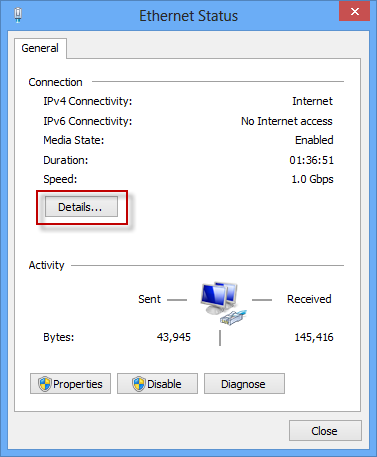
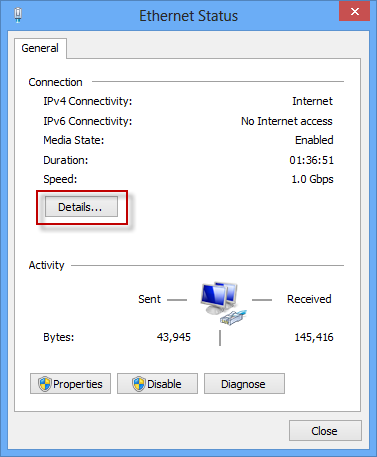
5. Now you can view your IP
address here.



No comments:
Post a Comment