There are many cases where we need to change SQL Server SA password. For example, when forgot or lost the SA password and locked out of SA account you will need to reset the sa password, or when you enable the SA account for the first time you need to change its default password which is unknown to a new one. Normally, there are 2 methods to change SA password for SQL Server 2008/2005/2012/2014.
Method 1: Use SQL Server Management Studio to change SA password
Log in to SQL Server Management studio by Windows Authentication mode and change SA password. Do as following steps:
Step 1: Launch SQL Server Management studio. Login to with Windows Authentication mode.
Step 2: Under the root directory in Object Explorer, go to Security -> Logins -> sa folder. Double click on sa account to open Login Properties dialog.
When SA password has been changed. Make sure the SA account has been enabled and all SQL Server services are running. Then you can login to SQL Server with the new SA password with SQL Server Authentication mode.
Method 2: Use SQL Password Geeker to change SA password
SQL Password Geeker is third party software, with which you can reset SA user or other users passwords for SQL Server 2000/2005/2008/2012/2014.
Step 1: Download and install Asunsoft SQL Password Geeker.
Step 2: Stop services in SQL Server.
Note: To reset SQL Server SA password by SQL Password Geeker, it is a required step to firstly stop SQL Server services. (Open SQL Server Configuration Manager to stop services.)
Step 3: Launch Asunsoft SQL Password Geeker. Click Open File button to open the master.mdf file (.mdf).
Tips: The .mdf file is located in D:\Program Files\Microsoft SQL Server\MSSQL.1\MSSQL\Data\master.mdf and the "D" is the disk where your SQL Server is installed.
Step 4: Select the SA account. Click on Reset button.
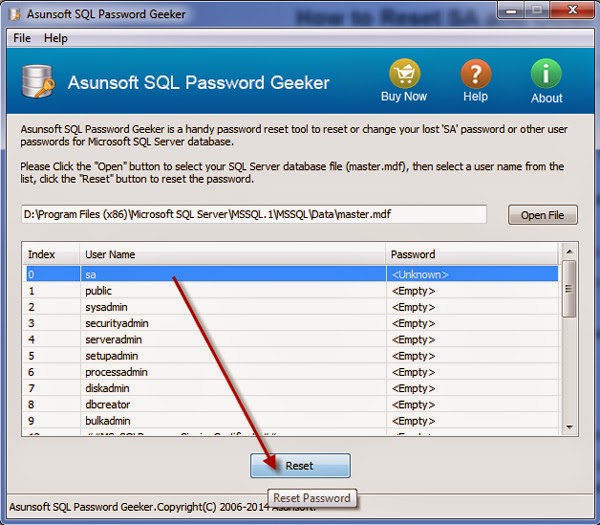
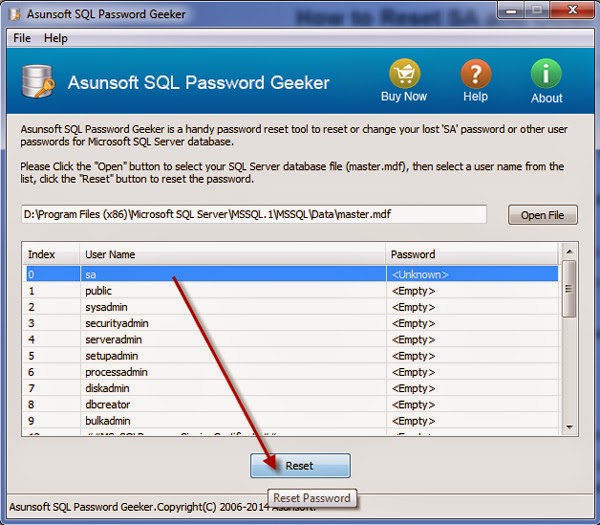
Step 5: Type a new password and click on OK. Your SA password will be changed successfully.
Important: When your SA password is changed successfully, do not start SQL Server services before you login to SQL Server with the new SA password.
Important: When your SA password is changed successfully, do not start SQL Server services before you login to SQL Server with the new SA password.

No comments:
Post a Comment