Forgot Windows Server 2008/R2 administrator password? You can recover your forgotten Windows Server 2008/R2
administrator password by certain means. But the key lies in that you should recover it most effectively and safely.
Windows Password Geeker is effective to reset forgotten password for both
Windows and Windows Servers safely. It is now one of the most popular one for its user-friendly operations. You can give it a try first.
Step 1:
Download Windows Password Geeker Advanced and install it.
Considering that you have
forgotten your Windows Server 2008/R2 password already, you have to do this on
another accessible computer.
Step 2: Run
it and follow the on-screen steps to create a bootable Windows Server 2008 R2
password reset disk.
- Insert a USB flash drive or CD/DVD as the media you wish to burn.
- Select the inserted disk from the pull-down list and then click Begin burning button.
- When you see Burning successfully, you have created a Windows Server 2008/R2 password reset disk. Take it out ready for use.
Step 3: Set
Windows Server 2008/R2 boot from the USB or CD/DVD bootable password reset
disk.
- If you use a USB flash drive, set the computer boot from USB;
- If you use a CD/DVD disk, set the computer boot from CD/DVD-ROM.
Step 4: Recover
Windows Server 2008/R2 administrator password.
When the Windows Server
2008/R2 booted from the USB or CD/DVD password reset disk, Windows Password
Geeker Advanced starts automatically.
- Select the administrator account you forgot its password.
- Click Reset Password button. Click Yes button when it prompts whether reset its password to Asunsoft@2012.
- Click Reboot button when you see the password has been reset as Asunsoft@2012. Remove your Windows password recovery disk first and click Yes button to restart your Windows Server 2008/R2 computer right now.
Besides Reset Password
button, you may notice the button Add User. Yes, it supports to add a brand new user
account with administrator privileges directly offline. When you forgot your Windows
Server 2008/R2 administrator password, you can also create a new one to log in
back again.
- Click Add User button.
- Input a user name for the administrator account to be added whose password is Asunsoft@2012 by default. Click OK button.
- When you see the new account is added and shown, click Reboot button to restart your Windows Server 2008/R2.


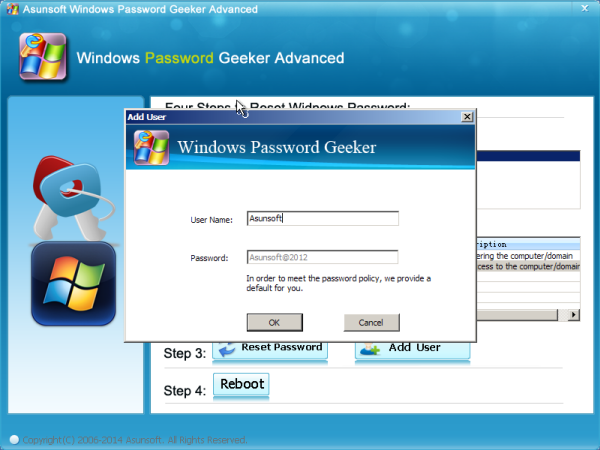
No comments:
Post a Comment